Dashboard
Your journey begins at the FirstCutAI Dashboard. Overview of video projects and quick access to new inspirations. Your central hub for managing all creations.

Your journey begins at the FirstCutAI Dashboard. Overview of video projects and quick access to new inspirations. Your central hub for managing all creations.

Kick off a new video via "Create Video". Input topic, paste links, or upload documents. Specify duration and format. Click 'Create Video' to begin.

View the generated script in the Script UI. Edit manually or use 'AI Rewrite' to interact with our AI agent for perfect tone and message.

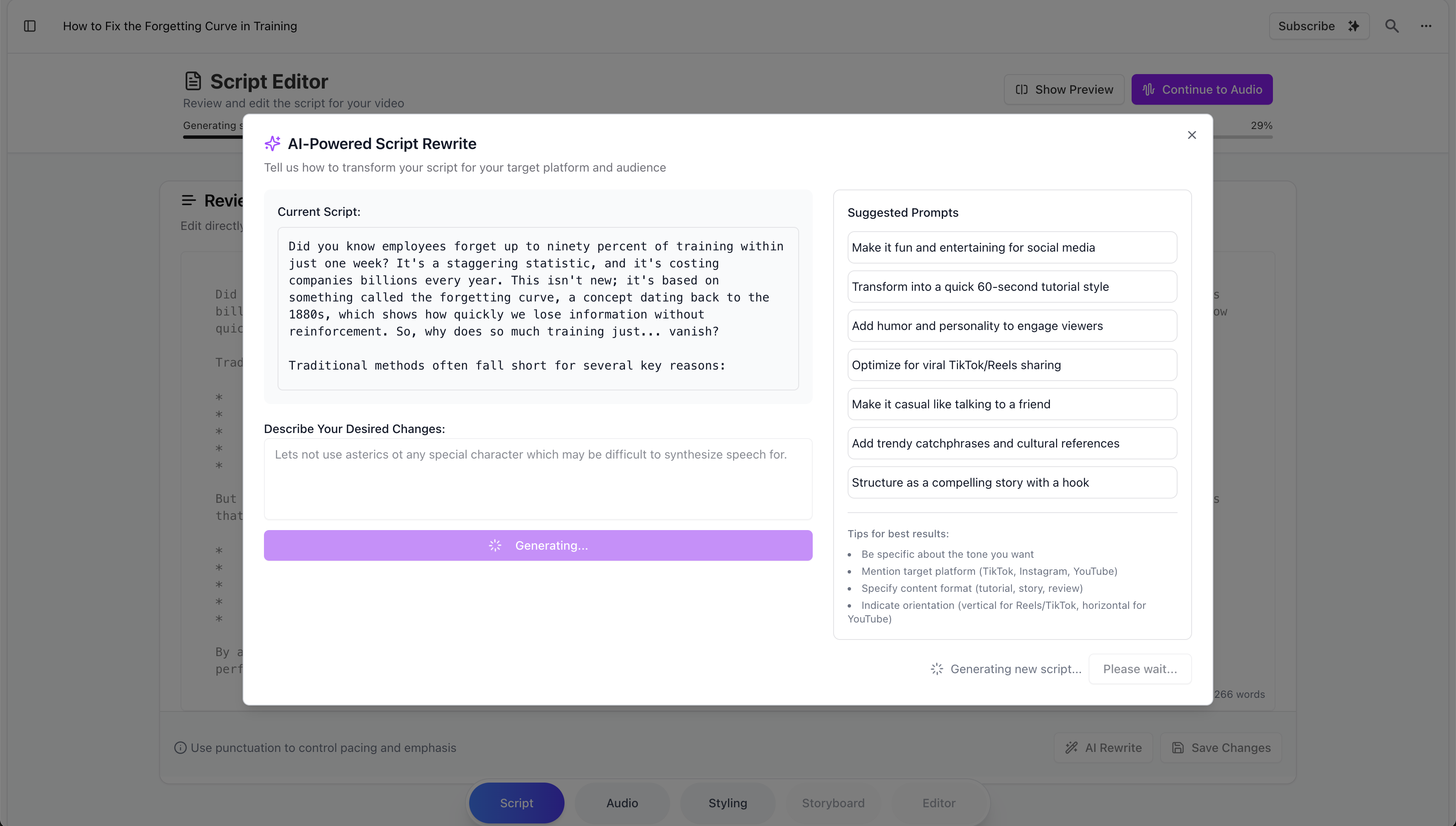
In the Audio UI, review the transcript, explore voices, languages, and accents. Select, preview, and generate the speech. Regenerate if needed.

Define video aesthetics in Styling. Choose a 'Visual Style' (Icon, Vector Graphic, etc.) and configure branding and color palettes.

Select AI models for image/video generation. Confirm/adjust video dimensions: orientation, resolution (720p, 1080p+), and frame rate (FPS).


FirstCutAI generates scenes. In the Storyboard Editor, review each. Provide 'User Instructions' to guide AI shot generation for narrative alignment.

Refine generated shots. Use AI tools (regenerate, inpaint) or manually adjust text, object positions, and visuals for the desired look.

Click the "Edit" button on any shot preview to open the regeneration interface. Provide specific instructions to refine the image, such as changing colors, objects, or overall style. The AI will generate a new image based on your instructions while keeping the narrative context.
Use descriptive instructions to guide the AI. For example: "Make the autumn leaves more vibrant with orange and red tones" or "Add a small blue bird in the top right corner of the scene."

Generate animated video segments for shots. This renders visuals with animations, transitions, and timings based on the voiceover.
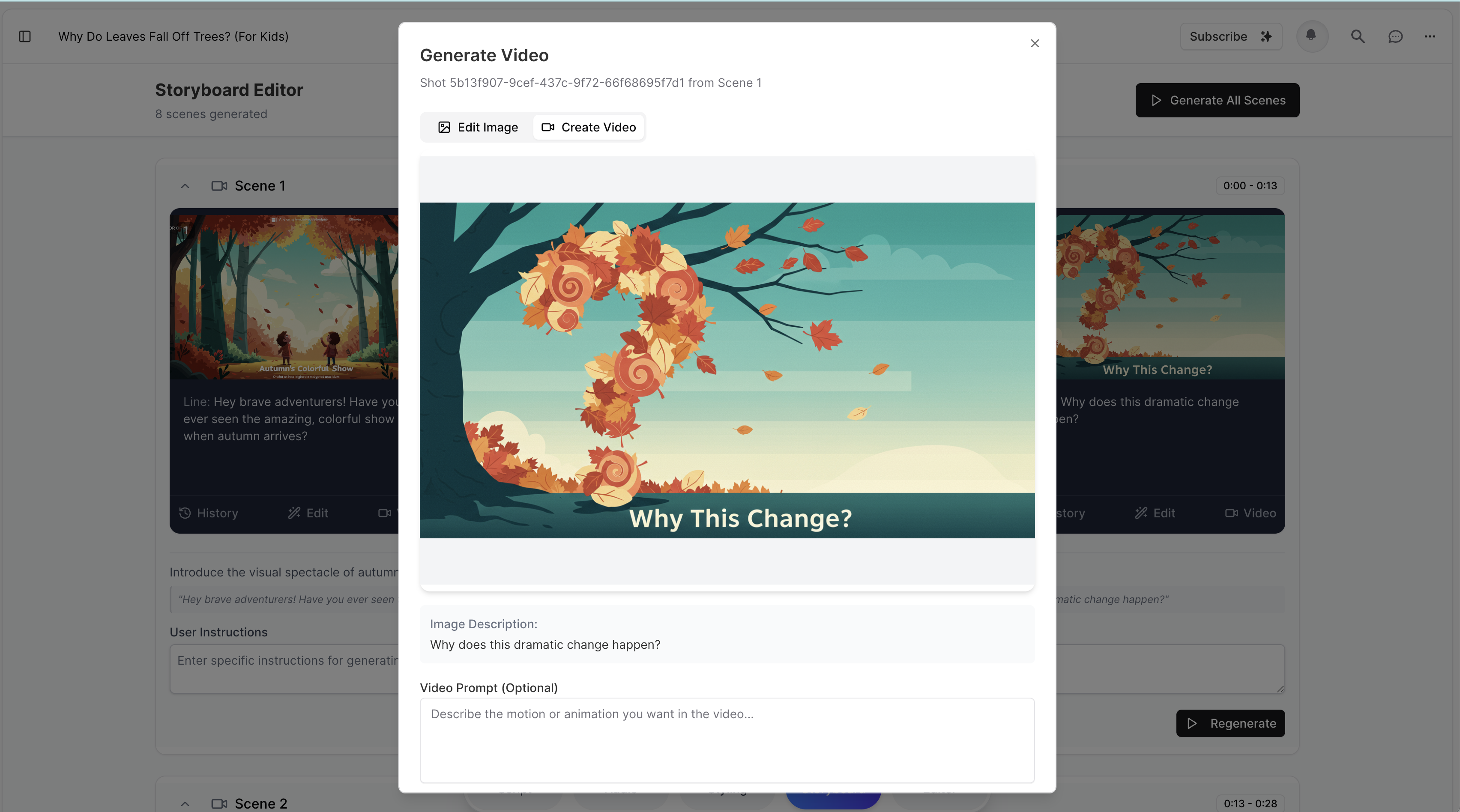
Preview in the main Video Editor. Select background music, adjust volume. Polish and export your final video (MP4, etc.).

We respect your privacy. We respect your privacy.
We use cookies for language selection, theme, and analytics. Learn more. We use cookies for language selection, theme, and analytics. Learn more